
There’s so many ways to do something in photography and no one way is absolutely right for everyone. But you’re here on my blog, so I’ll share with you how we shoot around our studio and why.
MANUAL MODE
Manual mode is your friend. I don’t shoot manual mode all the time, but I think it’s important to be able to. I have some friends who went to college to be photojournalist. They were handed a manual 35mm camera and taught to shoot it manually. They shoot in manual mode.
If I’m in a tricky light situation, for instance a dimly lit church with a bride in a white dress and a groom in a black tux (how often can that happen?), I always switch my camera to M for manual mode.
Typically in that situation, I’d fire off some test shots of the front of the church to start with and make sure the exposure is right. I know that if I shoot anything less than 25th of a second and people are moving quickly, I’ll get really soft, blurry images, so if the camera meter tells me I am underexposed at 25th, I’ll open up my aperture from let’s say F4 to F2.8 and increase my ISO from 800 to 1250 or 1600 until I get the lowest ISO and the best shutter speed I can afford.
So if they are standing there saying their vows, I can use 25th, and decrease my ISO. If they are lighting the unity candle, I’ll go up to 40th and increase my ISO. I always try to use the fastest shutter speed I can get away with – 60th or higher is best and the lowest ISO (1000 and less depending on gear). The higher the ISO the more grain will be on the film.
APERTURE PRIORITY MODE
Dennis Reggie shoots his weddings on Aperture mode (A in Nikon, Av in Cannon). The idea is that you pick the Aperture and let the camera select the correct shutter speed. So if you are doing a close up of someone and you want the background blurred out (for a shallow “depth of field”) then you would pick a larger aperture, for instance 2.8.
If you had a group shot where you needed to be able to see everyone in the back row as easily as you can people in the front row and it was outside, then you would pick a smaller aperture, for instance F8.
Some less expensive zoom lenses can only go as large as F4 or F5. For instance you can get a 100-200mm lens for around $200 that has a maximum of F4 or you can spend $1600 and get a 70-200 that can do 2.8. (If I was on a deserted Island and could have only one lens I would want my 70-200 2.8!)
The difference is that the more expensive lens lets in twice the light so if you are shooting in a dark church someplace, you can get a great shoot of the bride and groom close in and it won’t be a soft picture because the shutter was too slow or grainy picture because the ISO was too high.
Personally, if I have a kid in the park and that kid is running around playing and the light is constantly changing, I’ll set the camera to Aperture Mode at 2.8 with my 70-200 and fire away. I’ll have split seconds to capture the kids smile as he looks over his shoulder running away from me as I chase him. I’m using all my attention to frame the shot and anticipate the moment.
I like using a 2.8 aperture for portraits (like 2.8) because it makes the background really soft. They make some lenses that go to 1.4, or even 1.0.
PROGRAM MODE
At a recent seminar I attended,
Joe Buissink said that he uses program mode most of the time. He says he knows his cameras so well that he knows in any situation what they are going to do. He says that he might grab a quick exposure from the carpet and do an exposure lock and then photograph the couple.
He also said that sometimes he’ll pick the certain apertures. I assume from that he also shoots Aperture mode.
I’ve seen videos of him shooting and he shoots very fast. He’ll see a shot and toss the camera up to his face and take the image in less than a second, and then he’s looking for the next shot. I believe he shoots program mode because it allows him capture so fast.
Program mode might also be good when you’re shooting group shots and you want the maximum depth of field.
SHUTTER PRIORITY MODE
Shutter priority lets you set the shutter and then the camera sets the aperture to what it needs to be. Some people like to use this mode for sport shots.
OTHER CONSIDERATIONS
I also find that the Nikon D200 has a better light meter in it than the Cannon 5D or 30D. The Nikon camera meters see in color where the Cannon see in black and white so when you set the camera exposure, you have to compensate more with the Cannon’s than the Nikons. The Cannon’s have much less image noise at higher ISOs.
The Nikon D3 and D300 are about to be released and they are reported to have amazing ISO performance. We’ll see. Every year or two it seems that technology just gets better and better. There’s never been a better time to be a photographer!
I guess if someone was starting out and asking me how to shoot portraits outside, I’d tell them to set the camera to 400 ISO, Aperture priority at 2.8 for one subject, open it up a bit more for two subjects to F4 (like an engagement with a guy in back and the girl in front) and if they were shooting a big family shot, then open it on up to F5.6 or F8 and concentrate on the framing.
I’ll post some more information on depth of field in later posts but wanted to give you some ideas of how different people shoot and why.










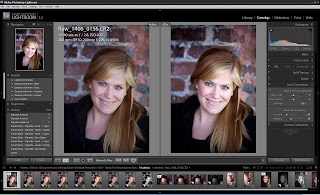






+800.jpg)


+800.jpg)



